How to build a calculator web app with Google Sheets, Claude and Bolt
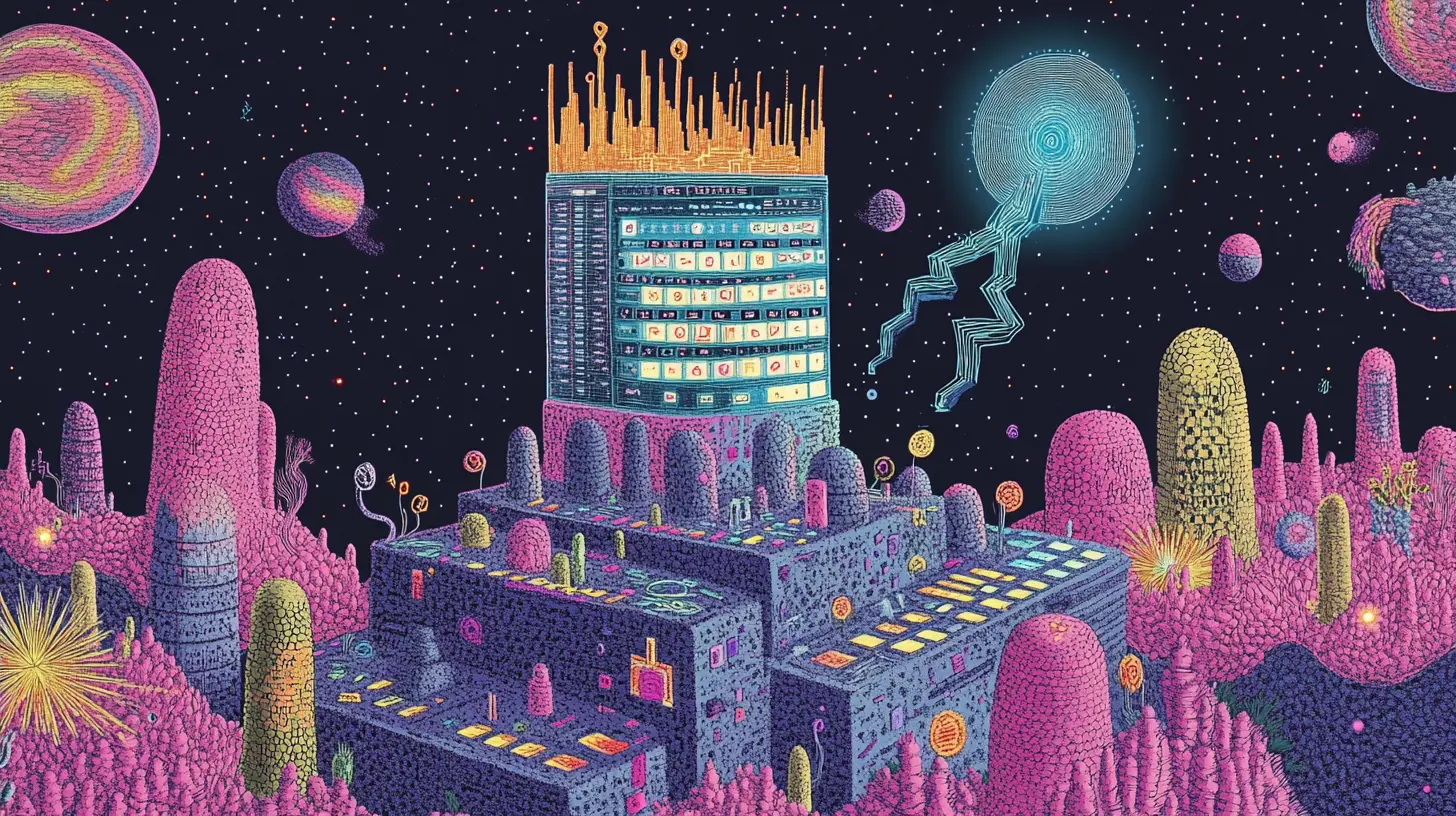
After reading this article, readers will understand how they can develop a web application based on the calculations and formulas of Excel or Google Sheets, without doing any coding.
Building web calculators used to require extensive programming knowledge. But imagine if you could turn your Excel spreadsheet into a professional web application as easily as making a photocopy.
That's exactly what's possible when you combine Google Sheets, Claude AI, and Bolt - creating a powerful workflow that transforms your business logic into interactive web tools.
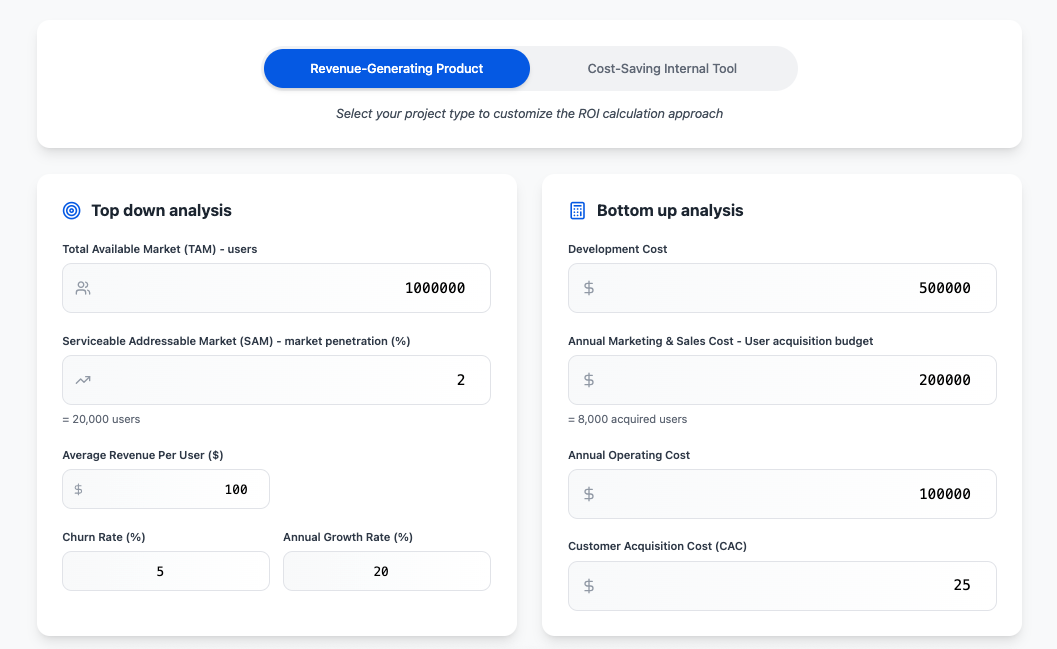
The new way to build business calculators
Think of Google Sheets as your recipe book, Claude as your translator, and Bolt as your professional chef. Your spreadsheet contains all the ingredients and instructions (formulas and business logic), Claude translates this into web application code, and Bolt turns it into a polished, multi-page application that anyone can use.
This approach revolutionizes how we think about application development. Instead of starting with code, you start with calculations that business people can understand and modify.
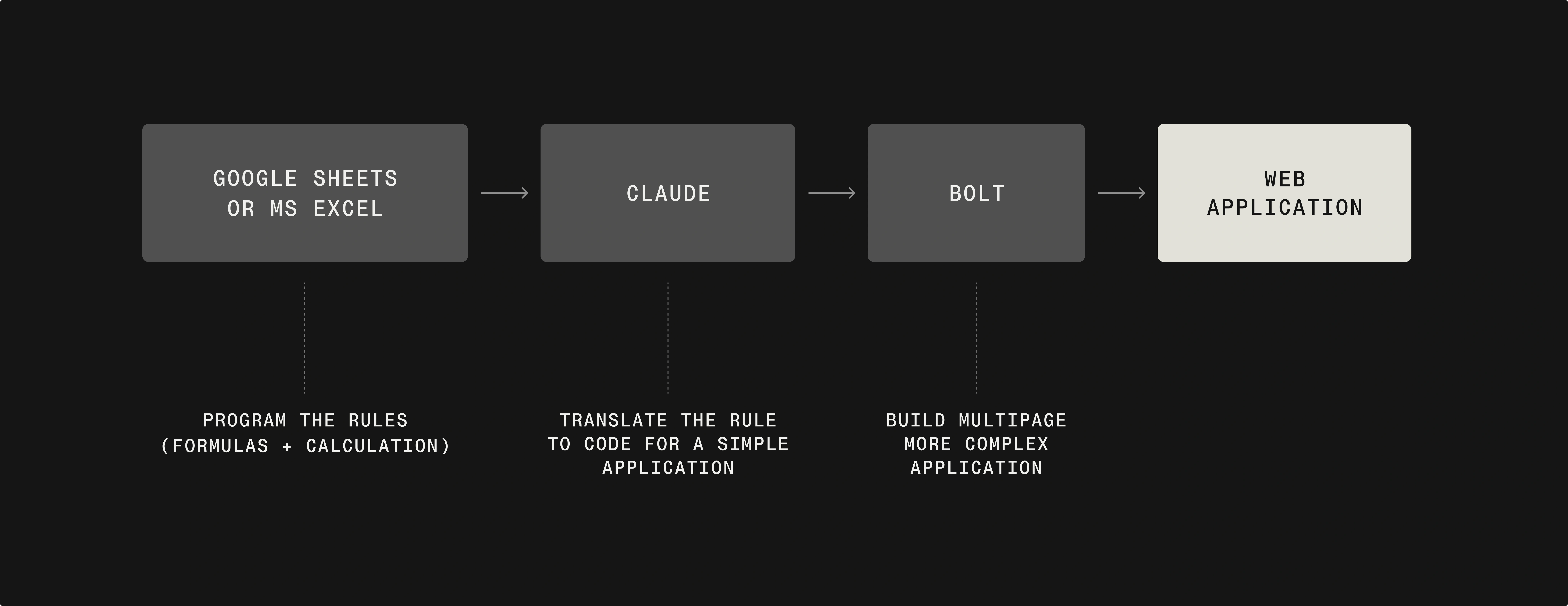
The big picture approach
The process works by feeding Claude a Google Sheets file with formulas and clear instructions about what the application should do. Claude can then build a web-based application with working formulas that mirror your spreadsheet logic.
Here's what makes this powerful: your business logic stays in a format that non-programmers can understand and modify. When you need to adjust calculations, you update the sheet and regenerate the application.
How the process works step by step
Step 1: Build your calculator in Google Sheets
Start by creating a comprehensive Google Sheets calculator. Our example uses a Digital Product ROI Calculator that combines two analysis approaches:
- Top-down market analysis (TAM/SAM/SOM approach)
- Bottom-up operational analysis (cost-based projections)
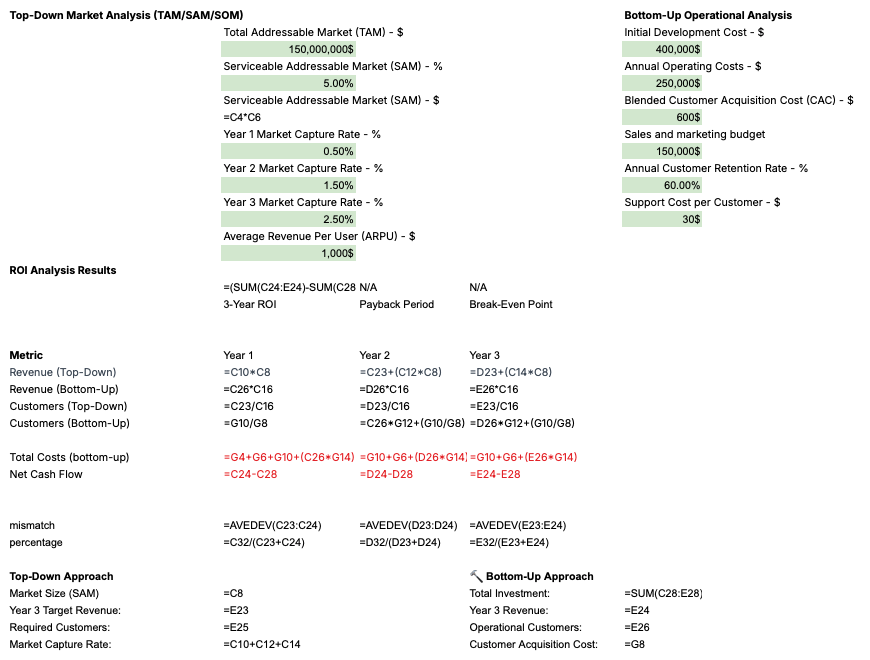
The sheet includes:
- Input fields for market size, costs, and operational metrics
- Complex formulas that calculate ROI, payback periods, and projections
- Multiple calculation approaches that cross-validate results
- Clear labeling and organization for easy understanding
Key formulas in our example:
- Revenue calculations: =SAM * Market_Capture_Rate * ARPU
- Customer acquisition: =Revenue / ARPU
- ROI calculations: =(Total_Revenue - Total_Costs) / Total_Investment
Step 2: Prepare your instruction document
Create a clear brief that explains:
- The purpose of your calculator
- Who will use it
- What calculations it should perform
- How the interface should work
For our ROI calculator, the brief explained:
- Target users: Product managers and business analysts
- Function: Calculate ROI for digital products using market and operational data
- Interface needs: Clear input sections, real-time calculations, professional presentation
Step 3: Use Claude to create the web application
Upload your Google Sheets file and instruction document to Claude. Use a prompt like:
"Please analyze this Google Sheets ROI calculator and create a web application that replicates all the formulas and logic. The app should have a clean interface with input fields that update calculations in real-time."
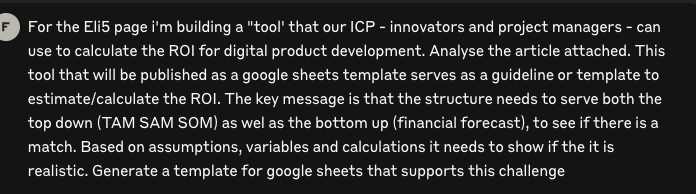
Claude will analyze your spreadsheet structure and create an HTML/CSS/JavaScript application that:
- Replicates all your formulas in JavaScript
- Creates an intuitive user interface
- Handles real-time calculations
- Includes proper styling and layout
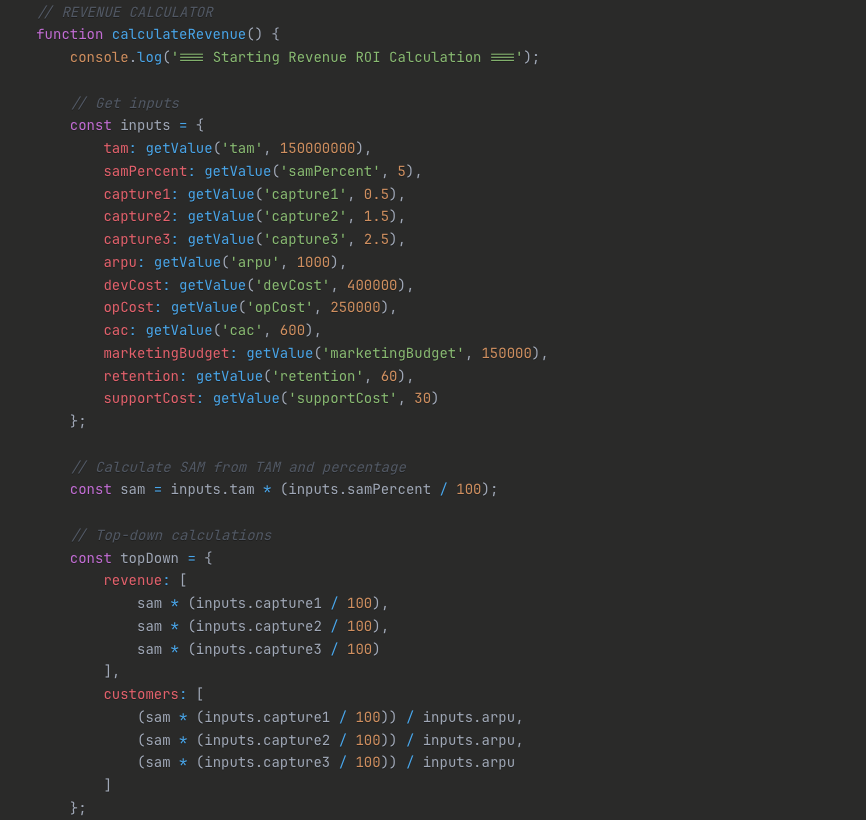
The generated application includes:
- Input validation
- Responsive design
- Professional styling
- All original formulas converted to JavaScript
Step 4: Enhance with Bolt (optional)
For more complex applications or when you need multiple pages, export Claude's code and import it into Bolt. Bolt can:
- Create multi-page applications
- Add more sophisticated styling
- Integrate multiple calculators
- Add database functionality
- Create user accounts and data persistence
-
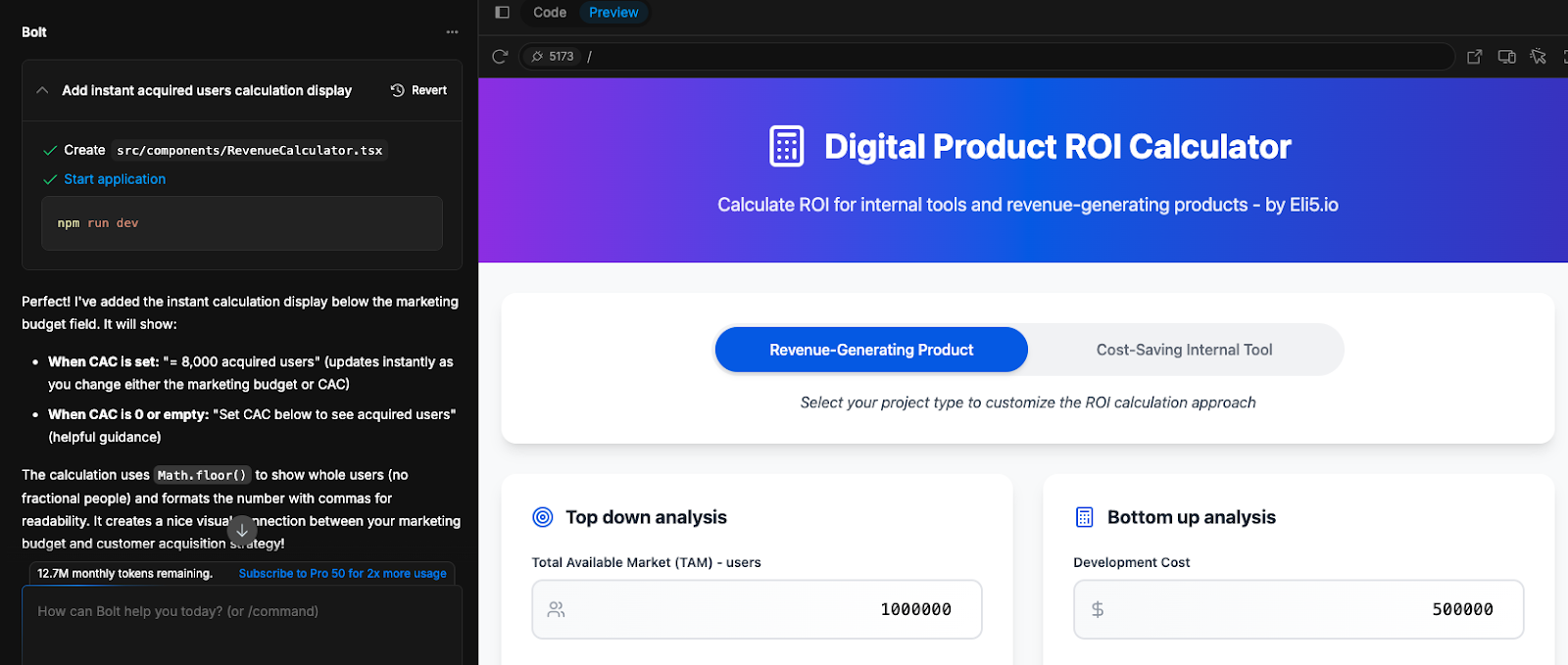
Why this approach matters
This method is particularly valuable for MVPs and proof-of-concepts because:
Business logic stays accessible
Non-programmers can understand and modify the Google Sheets calculations. When business rules change, you update the sheet rather than hunting through code.
Rapid prototyping
From spreadsheet to working web app in minutes, not weeks. This speed lets you test ideas quickly and iterate based on user feedback.
Cost-effective development
No need for expensive developer time for simple calculators. Business analysts can create functional prototypes that demonstrate value before investing in full development.
Validation of complex calculations
By comparing top-down and bottom-up approaches (as our ROI calculator does), you can build confidence in your projections and identify potential issues early.
The magic happens in the details
Here's where things get really interesting. When I first built the ROI calculator, I discovered something fascinating about how Claude translates spreadsheet logic into web applications. The calculator doesn't just copy formulas - it actually makes them smarter.
Take our dual validation approach, for example. In the original Google Sheet, you had to manually compare the top-down market projections with the bottom-up operational costs. But when Claude built the web version, it automatically calculates the percentage differences between both approaches and highlights them visually. Suddenly, users can instantly see if their market assumptions align with their operational reality.
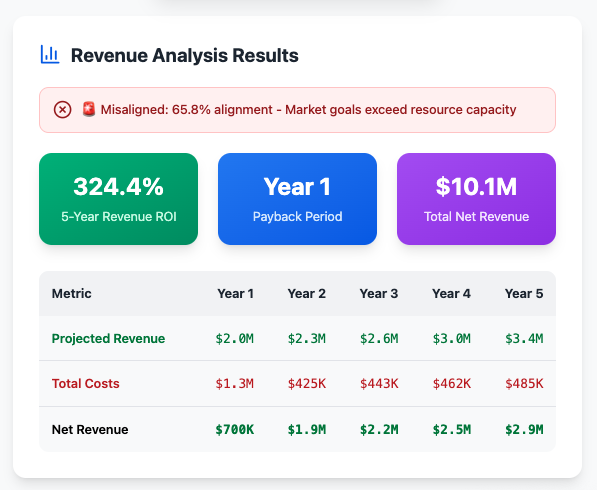
The interface does something even more clever - it changes colors based on how reliable your projections are. When the mismatch between your two calculation methods is small, everything stays green. But as the gap widens, the interface shifts to amber and then red, giving users immediate feedback about the confidence they should have in their numbers.
This kind of intelligent feedback simply wouldn't exist in a traditional spreadsheet. You'd have to manually check for inconsistencies and remember to validate your assumptions. The web application does this thinking for you, making complex business analysis accessible to people who might otherwise feel overwhelmed by financial modeling.
But here's what really surprised me: the calculator handles edge cases that would break most spreadsheets. What happens when someone enters a customer acquisition cost higher than their revenue per user? The traditional spreadsheet might show nonsensical results, but the web app recognizes this scenario and provides contextual guidance. It explains why the numbers don't work and suggests realistic ranges based on industry benchmarks.
The application also manages sophisticated scenarios that would require multiple spreadsheet tabs - multi-year projections with different growth rates, customer retention curves that change over time, and break-even analysis across various market conditions. All of this complexity gets packaged into a clean, intuitive interface that feels as simple as filling out a form.
This transformation from intimidating spreadsheet to user-friendly tool represents the real power of this approach. Instead of sharing a complex file that colleagues might accidentally break or struggle to understand, you're providing a professional calculator that guides them through sophisticated analysis while protecting the underlying logic. The business intelligence stays intact, but the barrier to access disappears completely.
Getting started with your own calculator
To begin building your own calculator web app:
- Identify your use case: What calculations does your team do repeatedly in spreadsheets?
- Build the complete model: Create a comprehensive Google Sheets version with all necessary formulas
- Test thoroughly: Ensure your spreadsheet logic works correctly before converting
- Prepare clear instructions: Write a brief explaining the purpose and functionality
- Generate and iterate: Use Claude to create the initial version, then refine based on testing
The combination of Google Sheets' familiar calculation environment, Claude's ability to translate business logic into code, and Bolt's application development capabilities creates a powerful toolkit for rapid application development.
This approach democratizes web application development, putting the power to create sophisticated business tools in the hands of analysts and managers who understand the business logic but don't necessarily code.
The result is professional applications that solve real business problems, created in a fraction of the time traditional development would require.
Try it yourself
Want to see this in action before building your own? You can experiment with the ROI calculator we built during this process at this webpage. Play around with different market sizes, customer acquisition costs, and operational expenses to see how the dual validation approach works in practice. Notice how the interface responds to your inputs and provides immediate feedback about the reliability of your projections. This hands-on experience will give you a clear sense of what's possible when you transform your own spreadsheets into interactive web applications.


.webp)

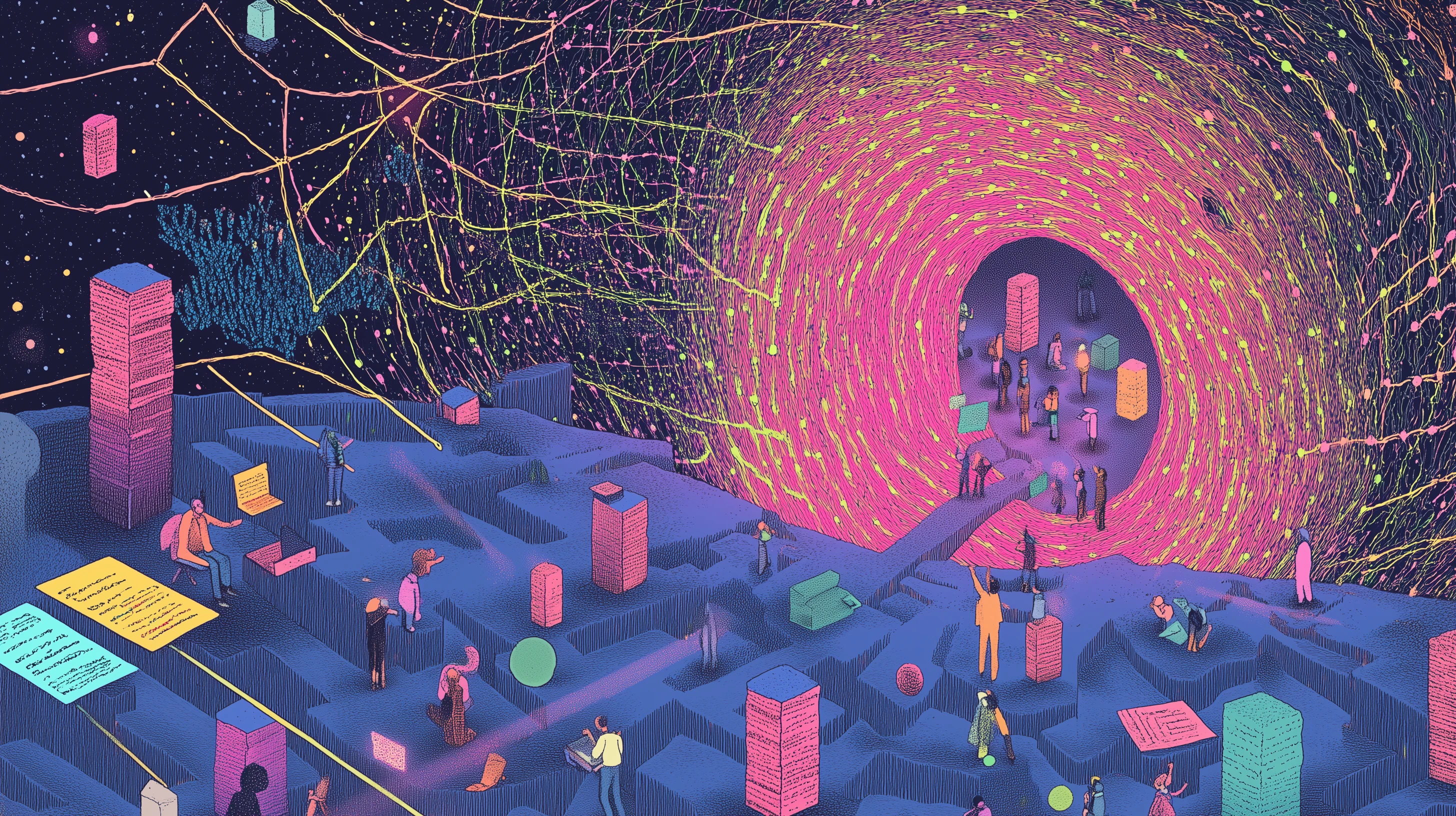



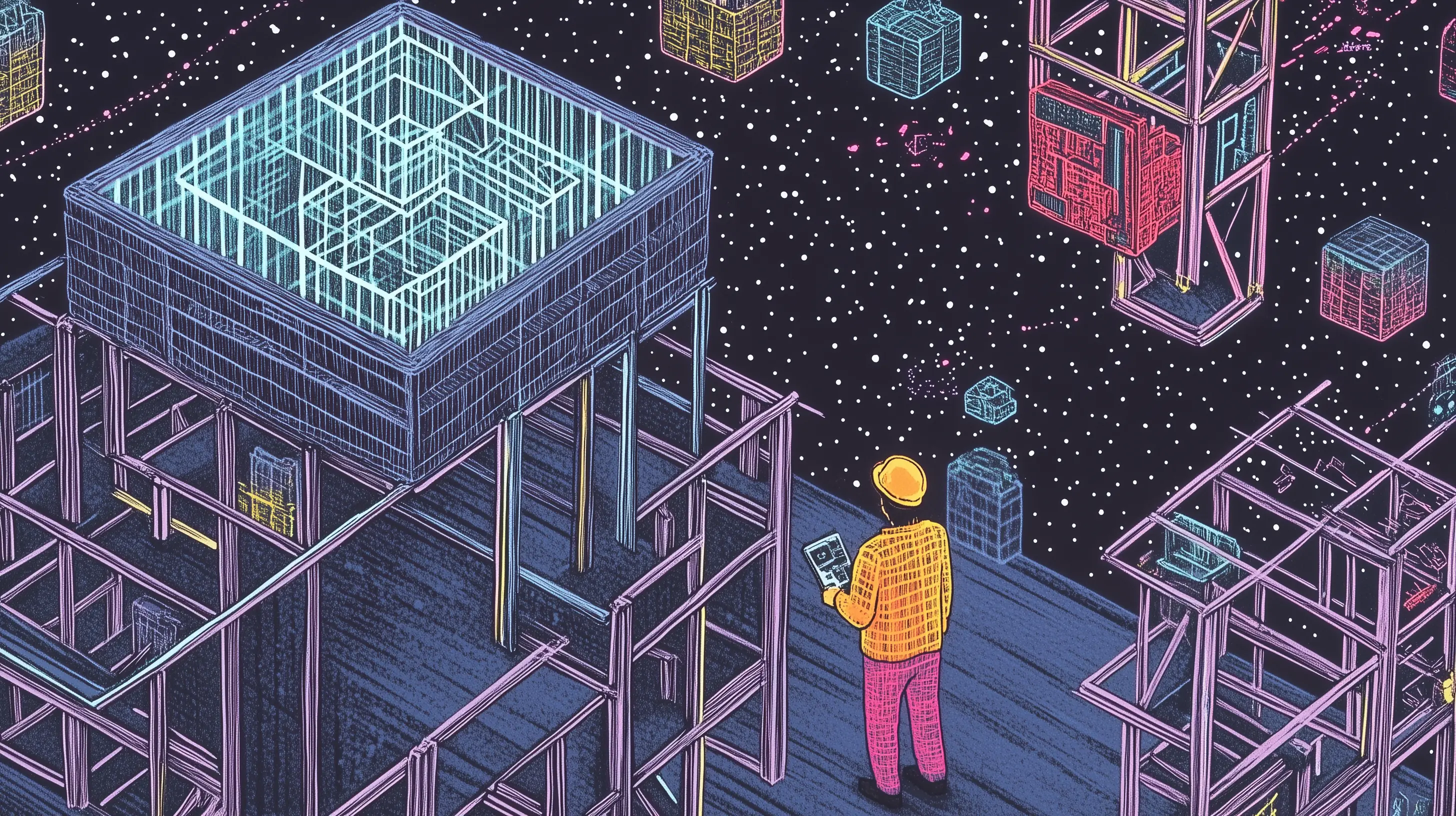

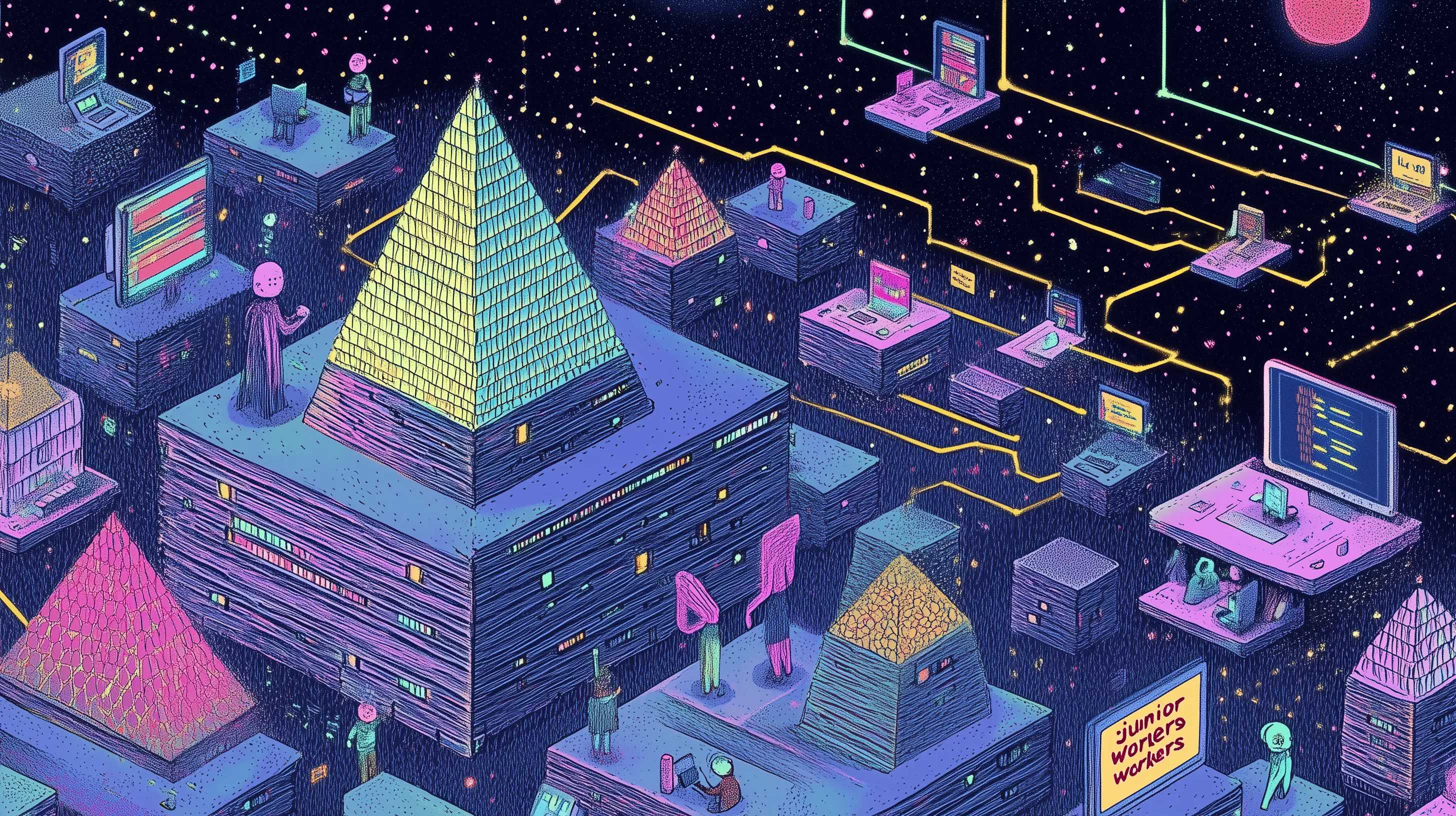





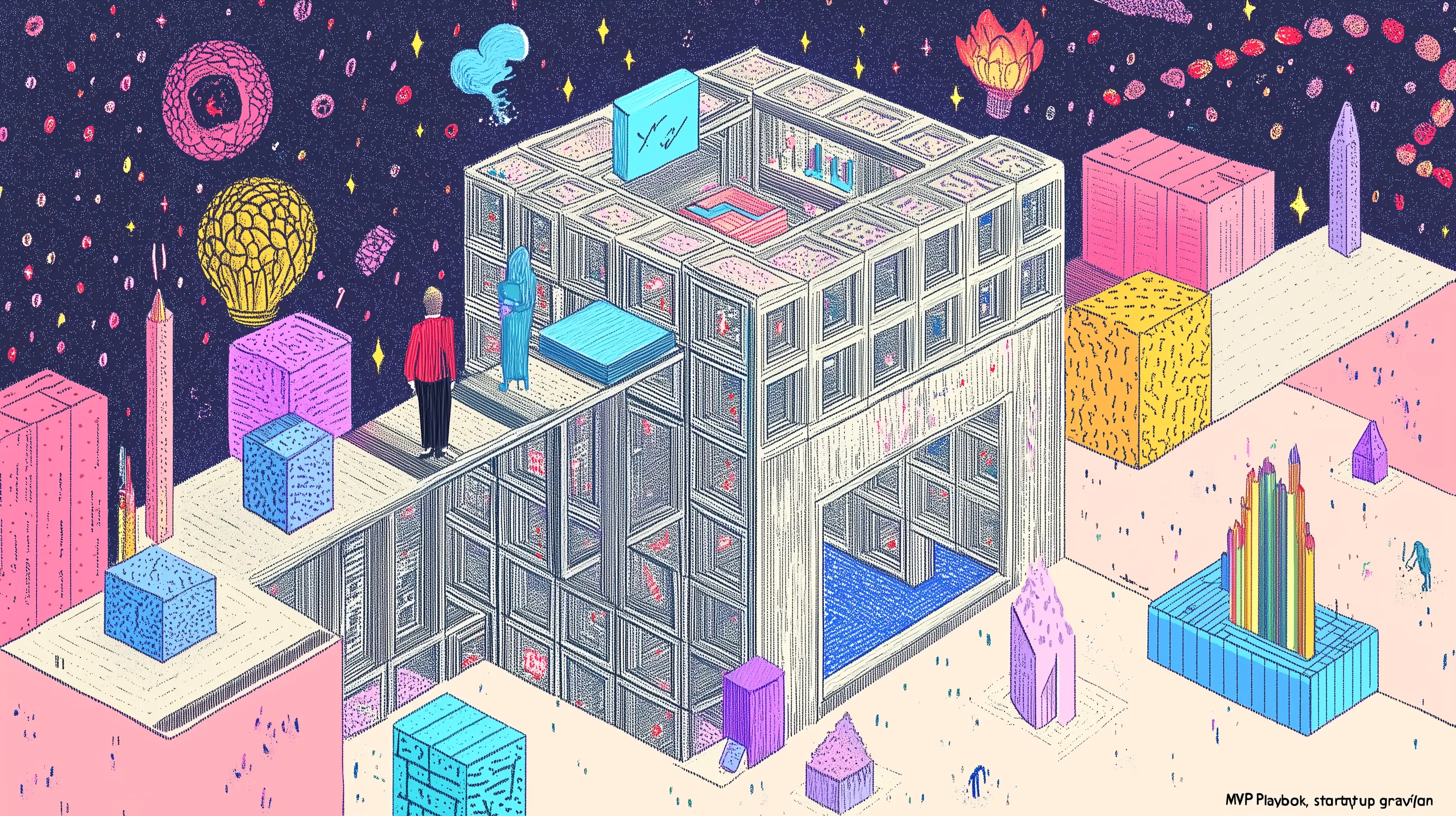



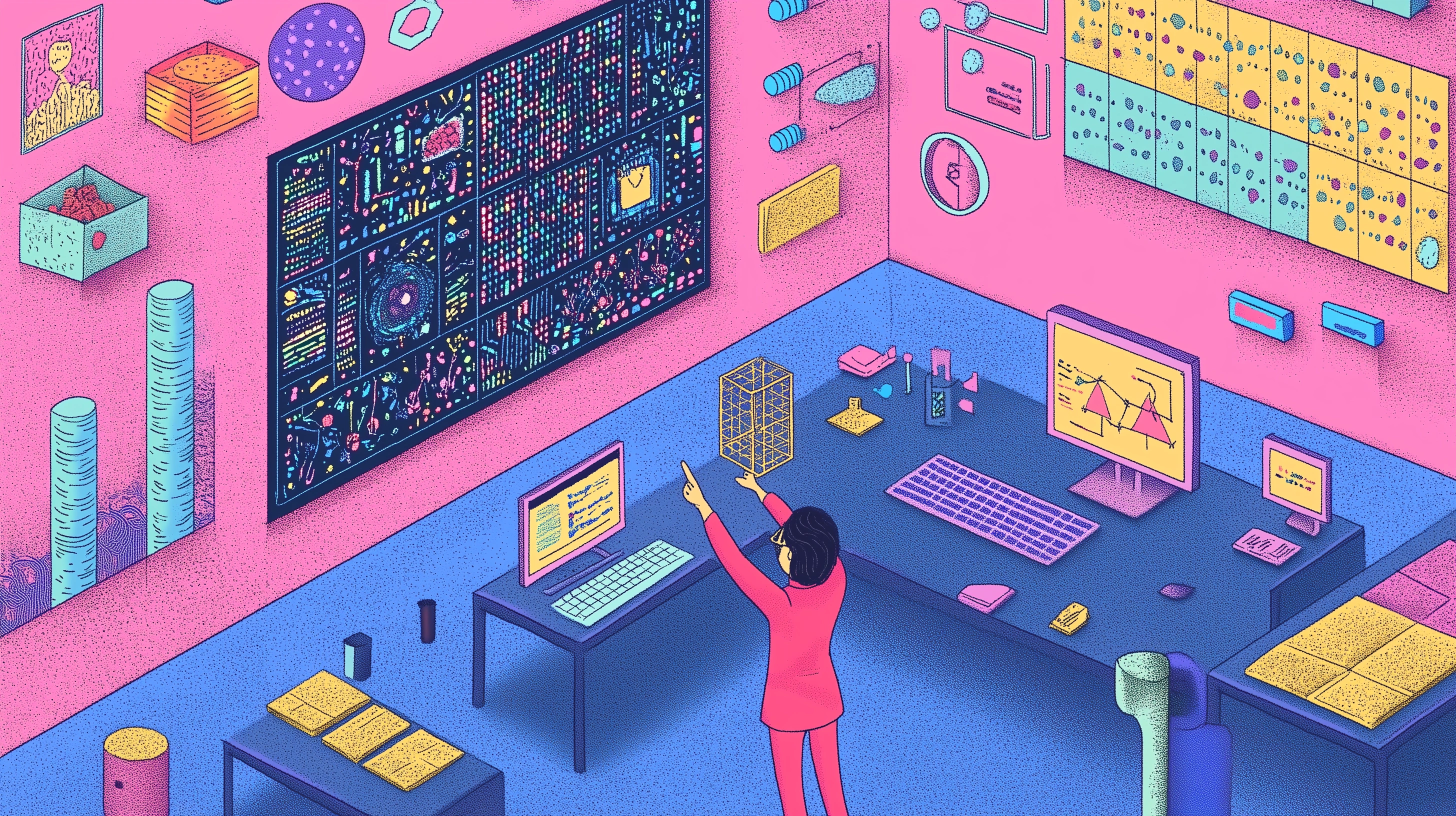

.webp)

.webp)





.webp)






%20(1).webp)







.webp)
.webp)



